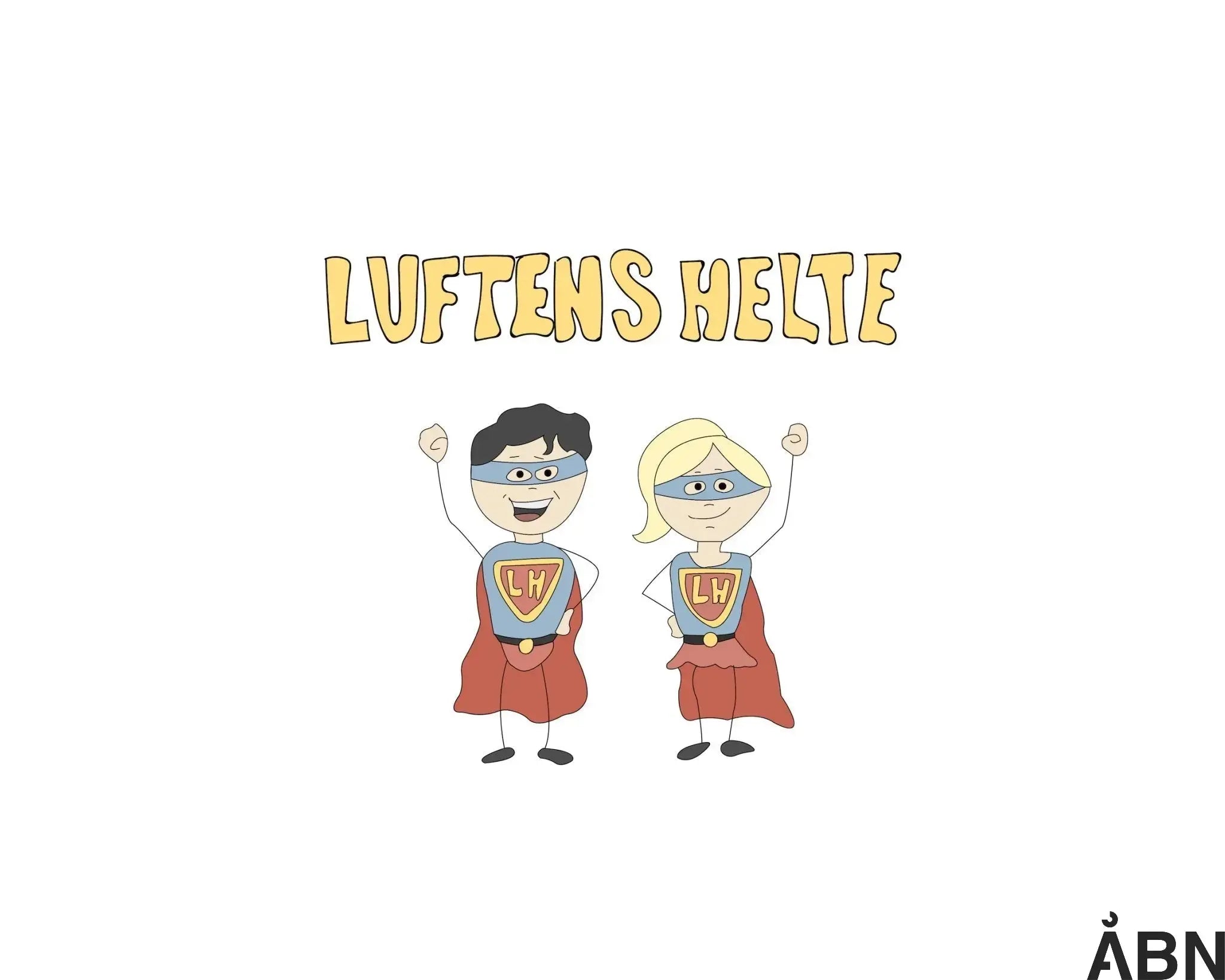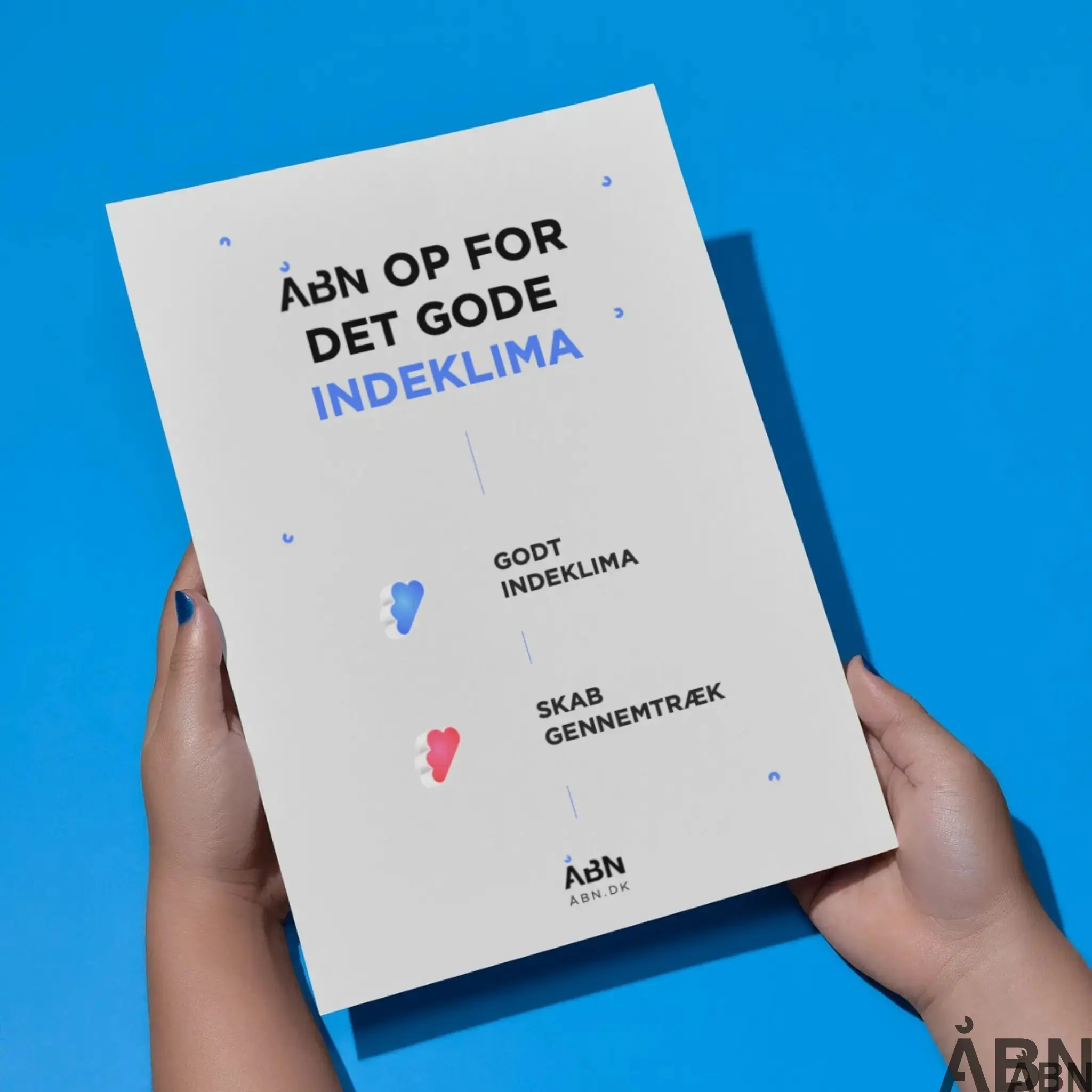In this article we will help you connect your device to the platform. And don't worry. We have done most of the legwork and therefore you only have to go through 4 steps per device which ensures that it is registered in the right room.
Video guide
In the video guide below, I'll take you through the entire process in under 6 minutes. Make a cup of coffee ☕️, sit back, and enjoy the show:
Guide to registering the SKY
This guide will help you step by step to onboard your device correctly so that you can register it in the right room and get accurate measurements of your indoor climate.
1. Preparation before registration
Before you get started, make sure of the following:
-
The SKYEN device is correctly mounted on the wall in the room where it is to be registered. Find our setup guide here
-
You have received an email from Senti with login information.
-
If you haven't received a login, please contact us via chat or email with your order number - we will reactivate your user.
-
-
Your smartphone or tablet has access to the internet and a working camera.
2. Log in to the registration platform
-
Open the camera on your phone or tablet.
-
Scan the QR code found on the bottom of the SKYEN device.
-
You will be redirected to the onboarding page via your phone's browser.
-
Log in with the email address and password you received from Senti.
3. Confirm the device
-
Once you are logged in, the system will display the device number (e.g. SKYEN 00043).
-
Check that it matches the serial number on the bottom of your device.
-
If the numbers match, press "Confirm".
4. Registration of building and premises
-
Select the building where the device is installed.
-
The building information is usually already pre-filled.
-
If the build is not correct, contact support for correction.
-
-
Press "Confirm" to proceed.
-
Enter a static room number that does not change over time (e.g. "Room 2.13" instead of "Meeting Room").
-
Press "Confirm".
-
Add a description of the room (e.g. "Meeting Room", "4th Grade", "Office").
-
Press "Confirm" to complete the registration.
5. Setup is complete
Once you have completed the above steps, registration is complete. The SKYEN device will now start sending data to the platform.
If you have multiple devices, you can repeat the process for each device by tapping "Add another device" and scanning the next QR code.
6. Alternative method: Manual entry
If the QR code cannot be scanned, you can enter the sensor ID manually:
-
Tap "Enter sensor ID manually".
-
Enter the device serial number.
-
Confirm the information and follow the rest of the registration process.
7. After registration
-
Let the device hang for at least 10-20 minutes to start sending data.
-
Scan the QR code on the included blue sign to access the dashboard.
-
The dashboard shows the various parameters of your indoor climate.
8. Help and support
If you experience any problems during registration, you are always welcome to contact our support via chat, hello@aabn.io or by telephone.
Thank you for using SKYEN! We hope you benefit from the improved insight into your indoor climate.